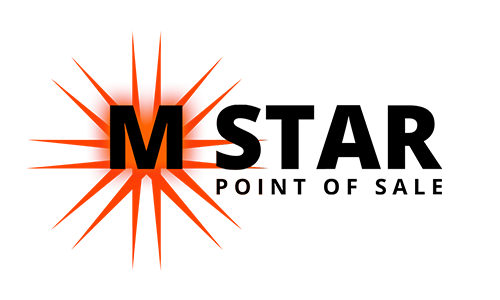Voids
Voiding Item
If an item was already sent to order printers, you will not be able to perform a normal delete (which is done by swiping the item to the left).
You need to select the item, at which point you will see the item Menu Option screen.
You will have to either select a Void reason or tap on the blank area to the right of the reasons to type in a custom reason.
Then you will hit Add to add the void reasons selected and finish voiding the item.
Voiding Sale
If you need to cancel an entire sale, you will need to do a check void.
At the bottom of the ordering screen, you should see the Void button.
You will have to either select a Void reason or tap on the blank area to the right of the reasons to type in a custom reason.
Then you will hit Add to add the void reasons selected and finish voiding the item.
You can also Void all sales by going to Operation -> Close Day -> And closing the day and selecting “You have x Active check’s”