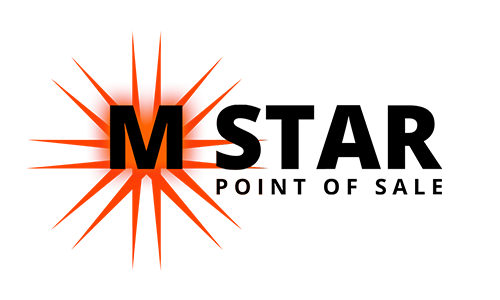Wait List and Reservation
You can reach Wait List (if enabled) by going to All on ordering screen.
And then switching to Wait List tab.
Or going straight to Table Layout, Bar Tabs or Delivery order list and then switching to Wait List tab.
On Wait List screen you will see list of customers waiting, press the Plus Sign on the bottom right to add one.
On the ‘Add Party’ prompt that pops up, you can type in a Name in the Name field or use the Search to look up a customer from your existing customer database.
Remember to enter phone number as well.
Specify Party size and even Party composition by tapping on the people icons. The orange face is children, pink is adults and blue is senior citizens.
Press Next then select wait time and hit Add.
If this is for a reservation, change Wait Time toggle to ETA.
This will give you the option to specify time and date instead of waiting time.
On the wait list, press the orange speech icon to notify customer and green tables and chair icon to assign this customer to a table.
You can also swipe a customer left to Edit or Cancel them.